Below is my original photo, shot with my Canon 50mm 1.4 lens, using all auto settings. (remember, I'm going to be taking a photography class, so until then, auto is the only way to go)
 Next, I added the Color Saturation Action. If you've never used actions before, let me explain. You download the action and the seller gives you instructions for installing them with your software (that's the hardest part of actions). After they're installed, you select the action you want and click the "apply" button in the editor workspace. Then, the action does it's magic on the photo and you can adjust the levels once it's finished. On this photo, I adjusted the Contrast Color to 20% and the Color to 70%. Don't memorize these numbers, because each photo is slightly different, so just adjust and play around with it, until it looks the way you want it to.
Next, I added the Color Saturation Action. If you've never used actions before, let me explain. You download the action and the seller gives you instructions for installing them with your software (that's the hardest part of actions). After they're installed, you select the action you want and click the "apply" button in the editor workspace. Then, the action does it's magic on the photo and you can adjust the levels once it's finished. On this photo, I adjusted the Contrast Color to 20% and the Color to 70%. Don't memorize these numbers, because each photo is slightly different, so just adjust and play around with it, until it looks the way you want it to. Next, I added the Turn The Lights On action at 13% (ever so slight difference here)
Next, I added the Turn The Lights On action at 13% (ever so slight difference here) Now, the photo is ready for the tutorial: Making Natalee's blue eyes appear as bright and brilliant as they really are.
Now, the photo is ready for the tutorial: Making Natalee's blue eyes appear as bright and brilliant as they really are.






 And, here you have it the end result (I've reposted the original directly below so you can compare the two)
And, here you have it the end result (I've reposted the original directly below so you can compare the two)
 That's it for the tutorial, but please, please let me know if you have any questions. I'm a newbie at all this, so no question is too dumb, I assure you ;)
That's it for the tutorial, but please, please let me know if you have any questions. I'm a newbie at all this, so no question is too dumb, I assure you ;)To answer your questions from the last post:
Q: Hannah asked how I decided which photography class to take because there are so many available.
A: I've been wanting to take a photography class for the last year and a half, ever since I got my Canon40D, but continued to put it off because I thought I was too busy. I had contemplated taking Candice or Karen's classes, but never quite took the plunge. I've heard great reviews about their classes, so I don't think you'd go wrong with either. However, when Maggie Holmes first announced she was planning an online workshop, I knew that was the one I wanted to take. I love how colorful and cheerful her photos are and I've admired her work for a long time. Plus, it doesn't hurt that she's a designer at Studio Calico, so I can hold her scrapbooking supplies for ransom if she doesn't teach me how to be a fabulous photographer like herself. heehee, JK. Both Maggie's and Karen's classes are currently full at the moment, but your best bet is to email them and get on their waiting list if you're interested in taking their next class. They fill up fast!
Q: Vanessa asked, "Where did you get that top?"
A: Actually, my top from the last post is a dress that I got 50% off at Anthropologie. I plan to wear it on Easter, what do you think?
Q: Lindsay asked, "I was just looking at your directions for the ttv. when you say bring the image into editor (step 2), what does that mean? i just got pse 6.0 "
A: Yay! A photoshop question that I can answer!!! When you load photos into PSE, they're on the organizer screen. To take a photo into Editor, right-click the photo and go to "Full Edit." Also, there's a tab at the top that says "Editor" that you can click to open that window, but photos aren't automatically dumped there. You have to tell them to go there.


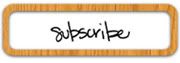

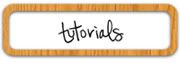
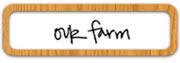
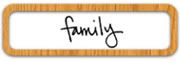

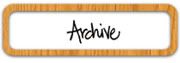
5 comments:
Love the tutorial April! Gotta try out some of those actions! Btw, I love the photos of you yesterday!
Thankf for the tutorial April! I really love them! and thanks for answering my question...i think it would be a great top for easter especially with that necklace : )
thanks april...and i think the dress is perfect for easter sunday!
Oh this looks like fun, however, everyone in my family has big brown eyes. So, that's not so good for me uh?
thanknyou for answering my question!!!
Post a Comment