- When you get the email with the download link, click it and select "save." On my computer, they were automatically put in a download file, but you could also save them to your desktop for easy access. There are 2 files to download: one is an exe file and the other is not. You need to download both of them.
- Make sure PSE is not open on your computer before you do the following steps.
- Open the exe file and double click on the icon to run the installation. Just follow it step by step, there's no real directions to follow here.
- Once that's complete, open the other file you have downloaded (it will look like a file folder icon when you open it)
- Now, go to the "my computer" file and find the PSE folder.
- Open that folder so that you can see the files it contains, then drag and drop (or copy and paste) the Photoblast Action folder into that file.
- Now it's time to open PSE.
- If you've done the installation correctly, it will take a few minutes for the program to open.
- Check to see if you've installed the action correctly by going to Window>Effects. You will see the action next to all the other actions with the apples :)
Oh, and if you're reading this before Friday, be sure to comment on the post below to win your favorite action.


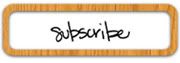

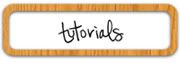
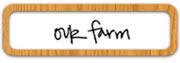
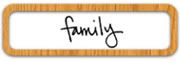

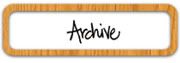
4 comments:
Great tutorial, April! I always mess around trying to figure it out - this will be a great help.
I am going to print out your directions. Thank you so much! I need all the help I can get. LOL!
You rock for giving these instructions! I can't wait to play!
I soooo loved your tutorial!!!! It worked like a charm. Thanks!! Grrr, now I think I'm addicted!
Post a Comment